Sign-in to your TIDWIT ecosystem instance:
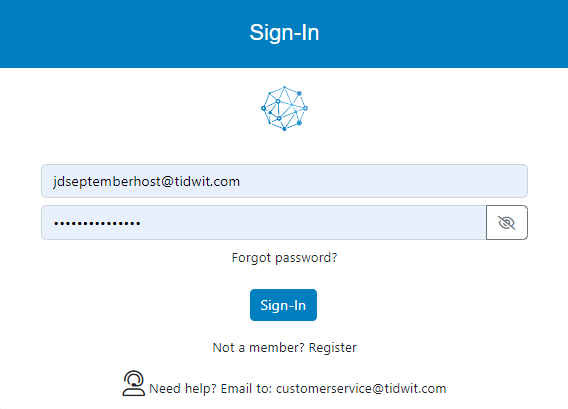

En la esquina superior izquierda, haz clic en el botón de Menú. El panel lateral izquierdo se mostrará, y verás iconos correspondientes a las diferentes aplicaciones y cargas de trabajo disponibles en TIDWIT. Los tres primeros iconos corresponden a la sección de Usuarios, la cual se explica en el Manual del Usuario. Los iconos restantes solo son visibles con un perfil de administrador. Si no puedes verlos y eres un administrador, pídele al administrador del portal TIDWIT que te otorgue los permisos necesarios.
Surveys & Polls
To go to the Surveys & Polls section, place the mouse pointer over the icon and you will see the Surveys & Polls main page. The first thing you will see is a list of all the created surveys to date and their status:
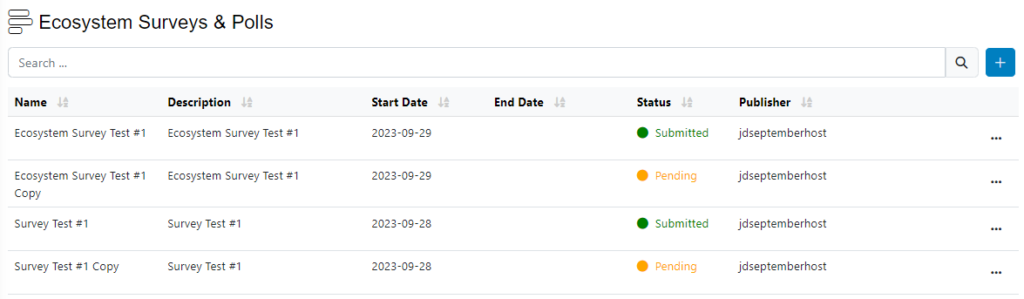
Create a new survey
To create a new Local Survey, click on [ + ] plus button on the upper right corner of the screen then click on New Survey. A modal will be displayed.
Complete la información requerida.
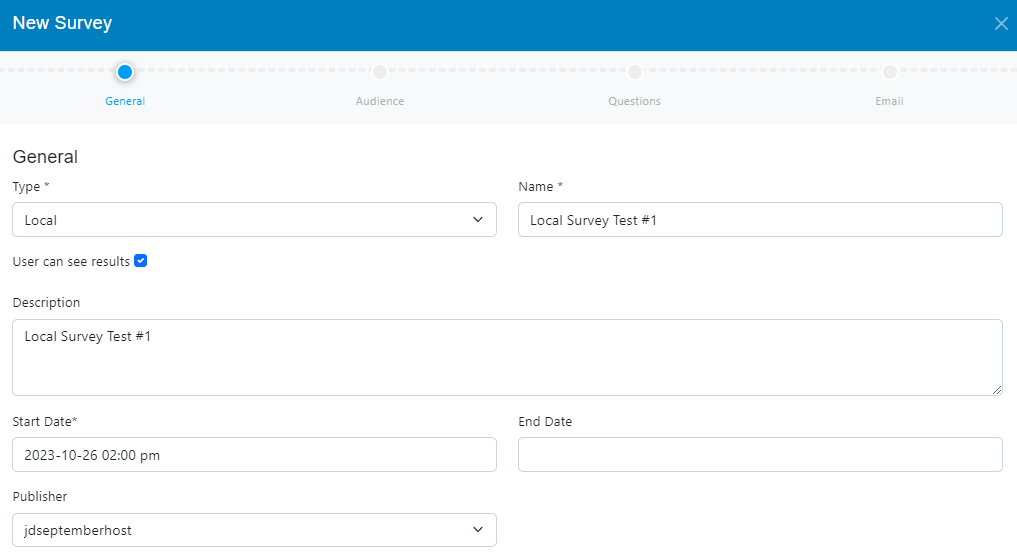
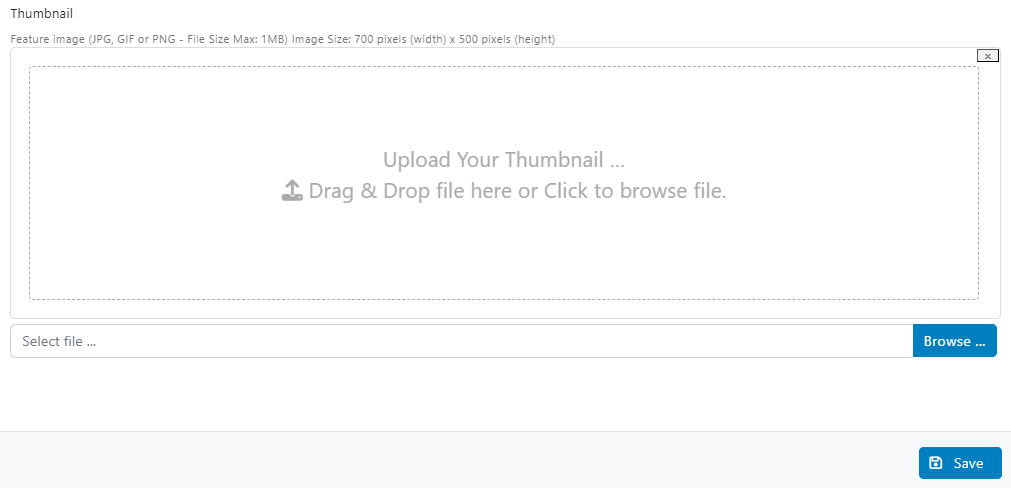
• Type: choose Local Survey from the drop-down menu.(this option allows you to send a survey to a group of users on your node)
• Write the name you want to give the Survey
• Check de box if you want the users to see the results
• Write a description for the Survey (optional)
• Select the Launch Date, to define when the emails will start being sent out
• Select the Close Date when the system will stop tracking the Survey (optional)
• Upload a thumbnail (optional)
Haga clic en el botón Guardar.
After clicking on the Guardar button three new tabs will appear Audience, Preguntas e Email.

Haz clic en el botón Siguiente.
Pestaña Audiencia
In the Audience tab you will select the user groups to which the Survey will be sent.
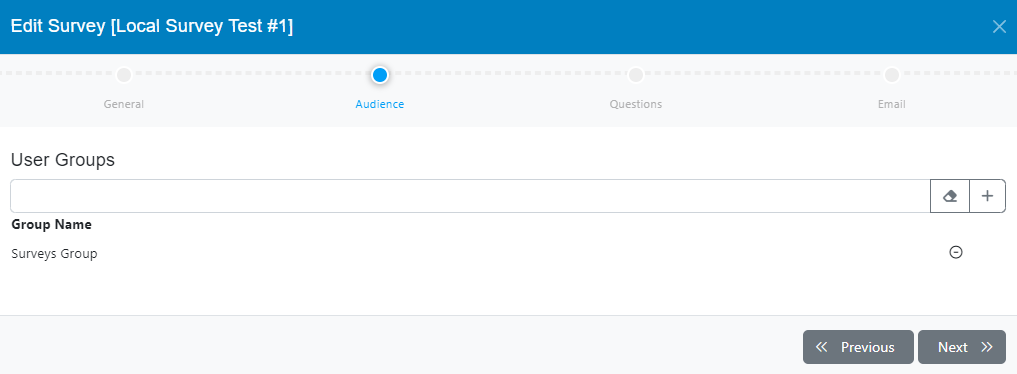
You can add one or more of the user groups available by clicking on the [ + ] button. You can also remove groups by clicking on the [ – ] button (groups should have been created before, check the Users Groups documentation).
Haz clic en el botón Siguiente.
Questions Tab
In the Preguntas tab you can create the different types of questions to be shown in the survey.
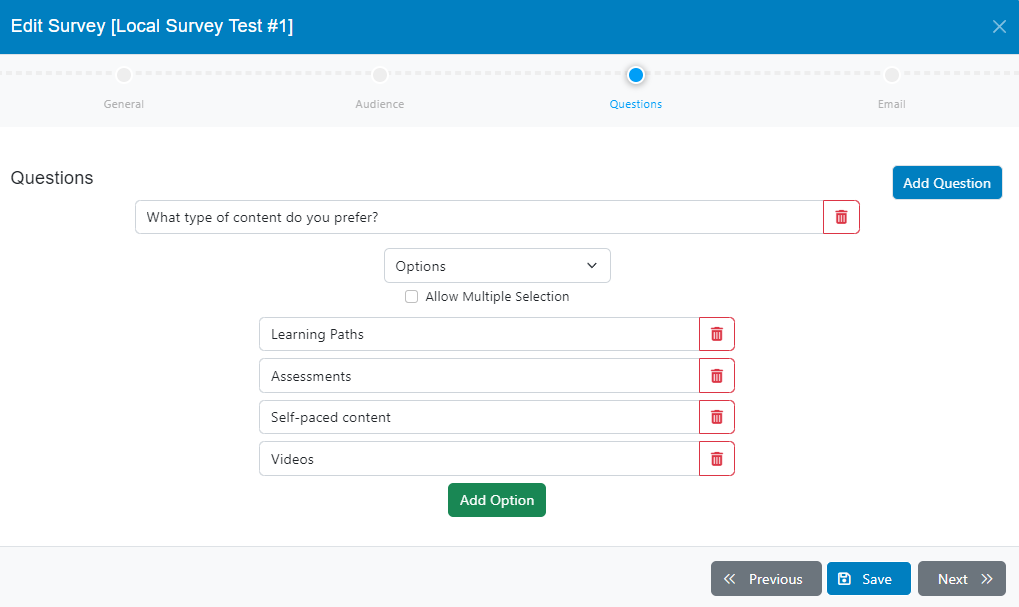
Three types of questions are available
- Questions with single answer.
- Questions with multiple answers.
- Questions with text-type answers.
You can add as many questions as you need, you can also delete them.
Haz clic en el botón Siguiente.
Email Tab
In the Email tab, you can choose the Email Template you want to send to the target users to inform them about the survey (check the documentation related to mail templates).
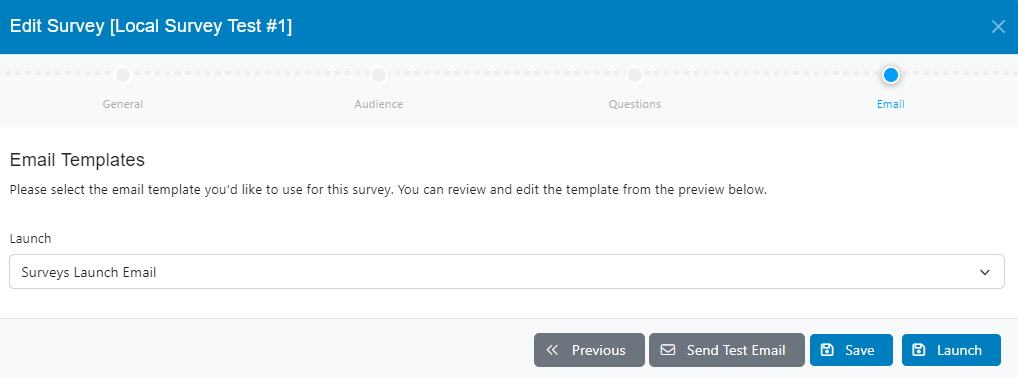
Enviar correo electrónico de prueba
To test your Local Survey before launching, on the lower right side click on the Enviar correo electrónico de prueba .
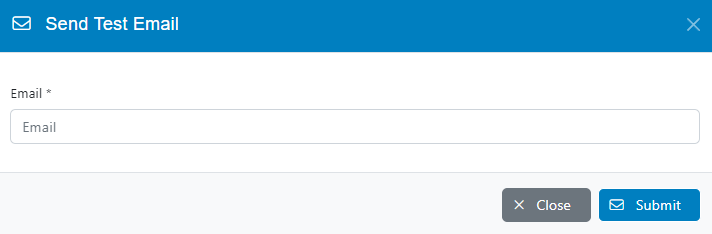
Escriba la dirección de correo electrónico a la que desea enviar el correo de prueba y haga clic en Enviar..
Compruebe que ha recibido el correo electrónico de prueba como es debido.
Haga clic en el botón Guardar.
Launching the local survey
Haga clic en la opción Iniciar button, this will send the Local Survey to the selected user groups.
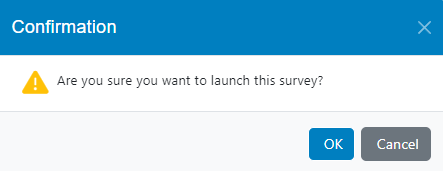
La columna Local Survey will now be activated, and the email blast will be sent according to the defined start date and email template.