Go to the Ecosystem Forms main page. You will see the list of forms you have created to date.
Note: You cannot see forms created by other users unless they give you manager permissions.
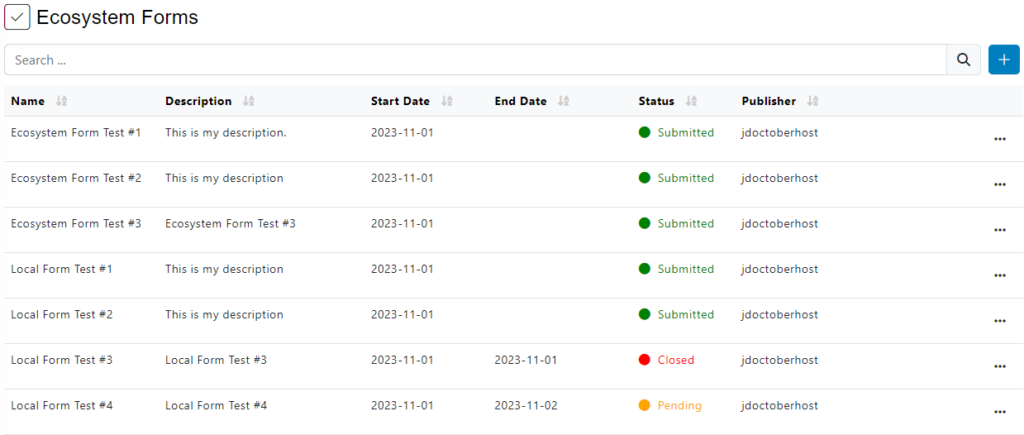
On the main page you will see a table with the following columns:
- Form Nombre.
- Form Description.
- Form Fecha de Inicio.
- Form Fecha de Finalización.
- Form Estado.
- Form Publisher.
Encontrará diferentes opciones en los tres puntos, haga clic allí.
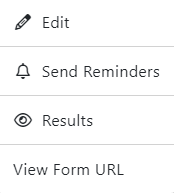
At the three dots you have available different options, you can edit the information of a selected form, send reminders to specific users, view Results e view Form Url.
Editar
When you edit a form you must keep in mind that you will not be able to modify certain information because it depends on the survey status.
Submitted Form
- You can edit all the fields except: Tipo e Fecha de Inicio.
- You can edit the Audience, add or remove user groups.
- You can edit the Target Nodes, add or remove nodes.
- You cannot edit the added Fields.
- You can change the email template if you have another one(s) available.
Pending Form
- You can edit all the fields except: Tipo.
- You can edit the Audience, add or remove user groups.
- You can edit the Target Nodes, add or remove nodes.
- You can edit the Fields.
- You can change the Email Template if you have another one created.
Closed Form
- You can edit all the fields except: Tipo.
- You can edit the Audience, add or remove user groups.
- You can edit the Target Nodes, add or remove nodes.
- You can edit the Fields.
- You can change the Email Template if you have another one created.
Please note that even if you can edit the form, it will still be closed.
If you have finished editing the form, click on Guardar.
Send Reminders
This option is available in local and ecosystem surveys. Allows you to send an email to remind users that they have an assigned survey to complete.
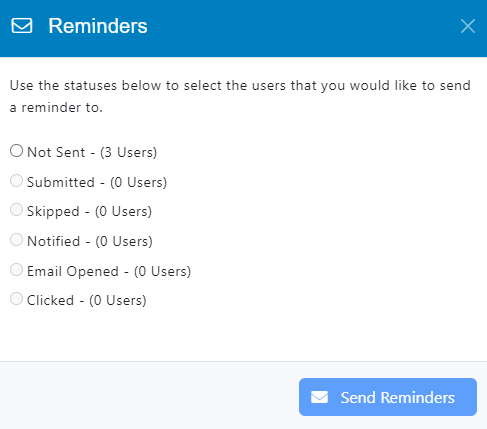
Select the appropriate option and then click on Send Reminders.
View Results
To navigate to the results of a specific form, click on the three dots button of the Survey you want to see and select Results.
Once you are in the Form Results, you will see a panel and a graphic with different metrics.
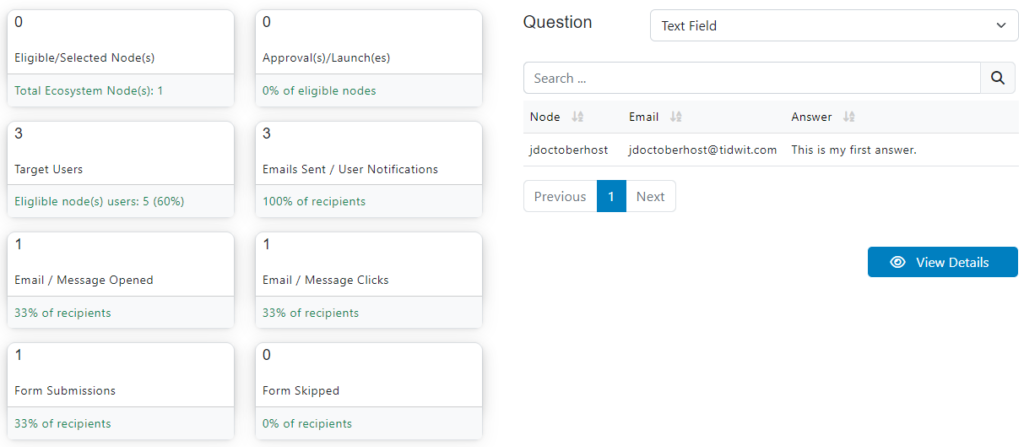
These statistics are:
- The total number of Selected Node(s) to which the form was sent.
- The total number of Approvals of the current form.
- The total number of Target Users of the form which represents 100% of the audience.
- El número total de Correos Enviados a los usuarios y el porcentaje que representa.
- El número total de Correos Abiertos y el porcentaje que representa.
- The total number of Emails Clicked by the users and the percentage it represents.
- The total number of Form Submissions by the users.
- The total number of Form Skipped by the users.
You can filter the data by question and the chart will be updated automatically, you can also use the search bar to find specific information.
If you are viewing the results of an ecosystem type form, you will have the possibility to filter by node.

Select the specific node or all network nodes.
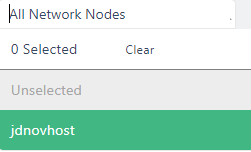
Below the graphic you will see the View Details button where you can find specific information from the current form, such as: Email, Responses, Status and Date.
You will also see an export button that allows you to download the current survey information in PDF format.
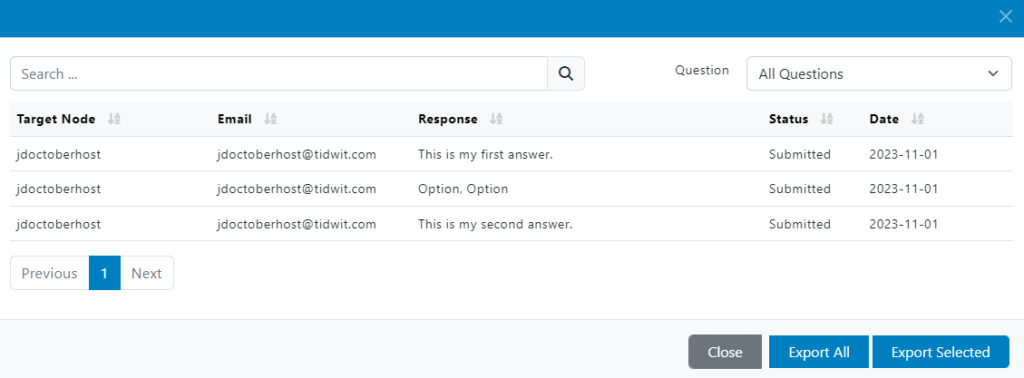
At the bottom right, next to the Cerrar button, you will find two options to export the information in Excel o CSV format.

View Form Url
The last option allows you to get the direct link to the form so you can share it with other users.
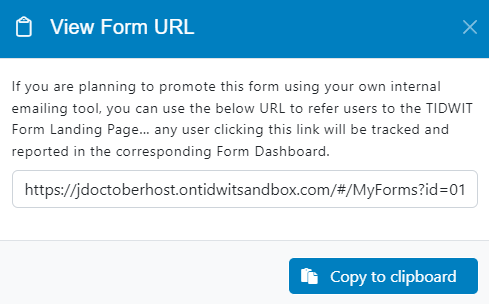
Haga clic en la opción Copy to clipboard .