Click on the Manage Vouchers Approvals and you will be directed to the Voucher Reports main page.
Filters
You will see three filters to search for Voucher Sets Reports. Select the Publisher, the Voucher Set and the Date Range for which you want to filter the report.

Si filtra un Conjunto de Vouchers, verá su gráfico más abajo. Pero si no filtra nada, verá un gráfico general de todos los conjuntos de vouchers con datos agregados.
Graphic
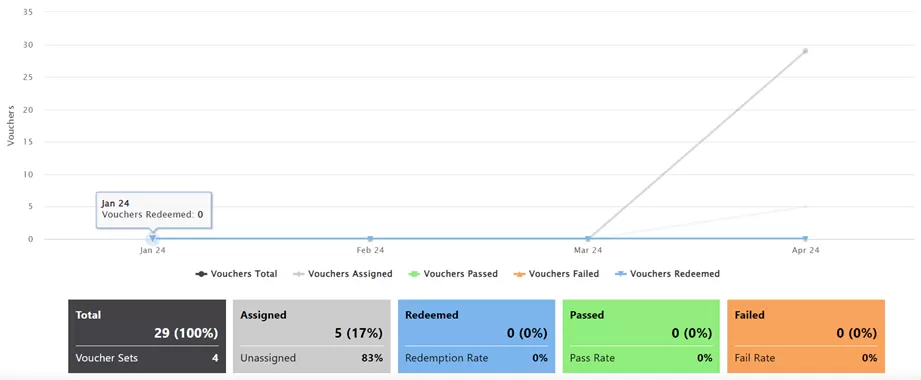
El gráfico consta de cinco elementos:
- Total: Shows the total number of vouchers that match the selected filters.
- Assigned: Shows the total number of vouchers assigned and their percentage of the total, as well as the percentage of unassigned vouchers.
- Redeemed: Shows the total number of redeemed vouchers and the redemption rate percentage (only available if you have uploaded a voucher redemption report with exam pass/fail details; refer to “Upload Results” section of this guide).
- Passed: Shows the total number of users that obtained a voucher and passed as a percentage of total users. Also shows the pass rate among users that attempted the exam (only available if you have uploaded a voucher redemption report with exam pass/fail details; refer to “Upload Results” section of this guide).
- Failed: Shows the total number of users that obtained a voucher and failed as a percentage of total users. Also shows the fail rate among users that attempted the exam (only available if you have uploaded a voucher redemption report with exam pass/fail details; refer to “Upload Results” section of this guide).
Note: Remember that the Redeemed status applies only when a user redeemed a voucher but has not yet taken the exam or did not show up for the exam.
If you scroll down beyond the graphic, you will see a search bar for finding specific voucher codes on the previously selected voucher set or in general.
Advanced Search
You can search for a specific voucher code, user email, or filter by country.

The voucher code you searched (or all voucher codes) will appear on the list.
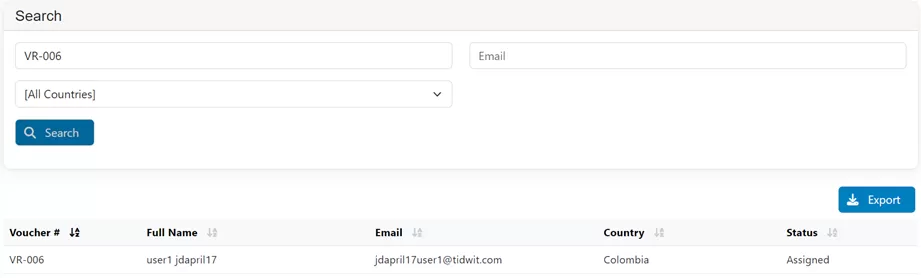
- Voucher # shows the voucher code.
- Full Name shows the user’s name when the voucher is assigned, otherwise it will show no information.
- Correo Electrónico shows the user’s email address when the voucher is assigned, otherwise it will show no information.
- Country shows the user’s country when the voucher is assigned, otherwise it will show no information.
- Estado shows if the voucher has been Assigned, Unassigned o Redeemed and if the user Aprobado o Fallado the exam.
If you need to Export the results file, click on the Export button on the top right corner of the list. An Excel file will be downloaded.