Create New User Button
To create a new user manually, click on + Create New User on the upper right corner of the Users main page.
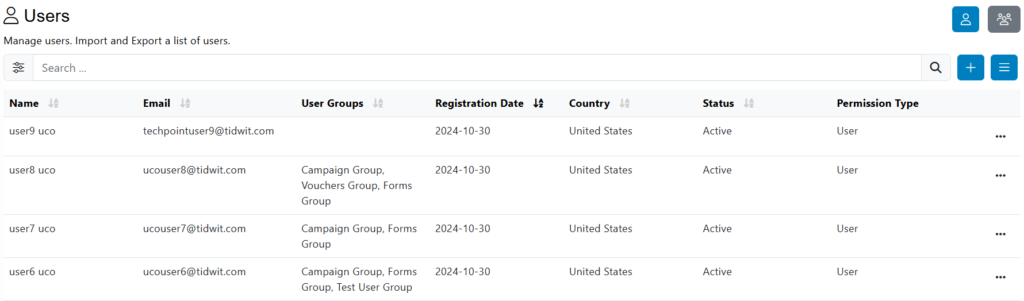
Users Information
A new window will appear where you will can fill in all the new user information.
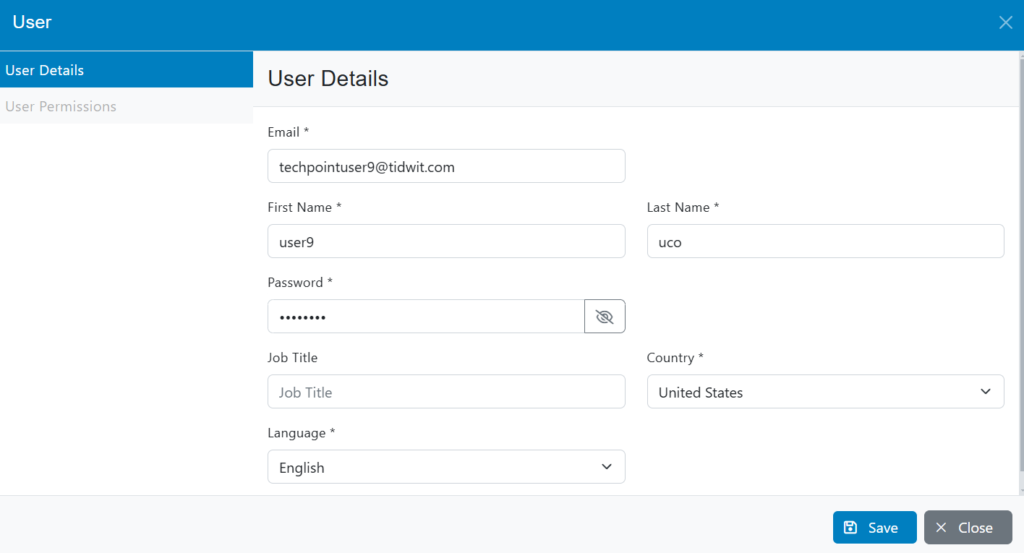
• Write the user’s Email.
• Write user’s First Name.
• Write user’s Last Name.
• Write user´s assigned Password.
• Confirm user’s assigned Password.
• Select the new user’s Country and Language.
Click on Next to assign the user´s permissions.
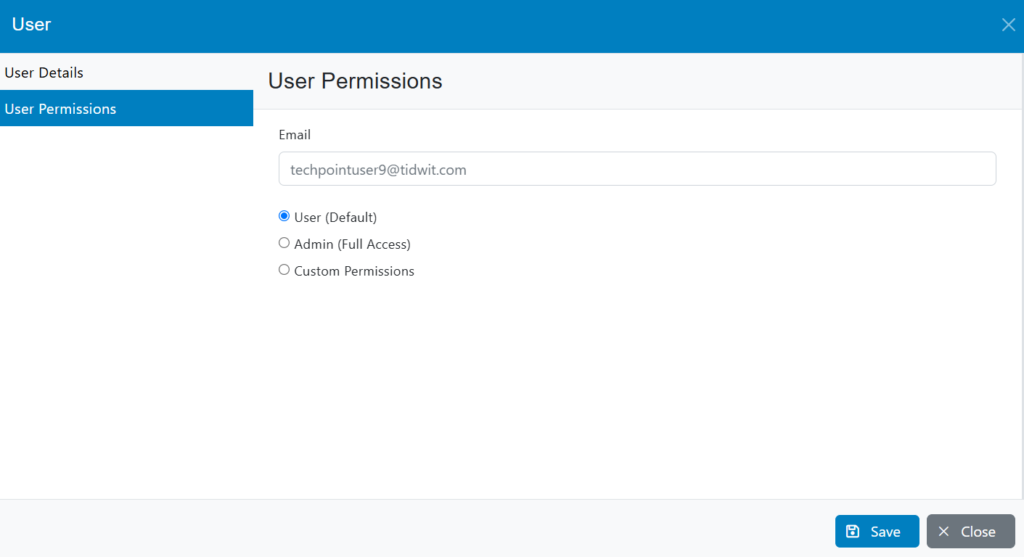
Select the type of permission the new user will have. If you click on Custom Permissions, check the options that will be available for the user.
Click on Save.
The new user will now be created.
Note: When creating new user accounts manually, the accounts are immediately available and active. However, the administrator must communicate the user credentials (login and password) to each user individually.