Click on the Manage Vouchers Approvals and you will be directed to the Voucher Approvals main page. The first thing you will see is a list of all the current vouchers that were approved:
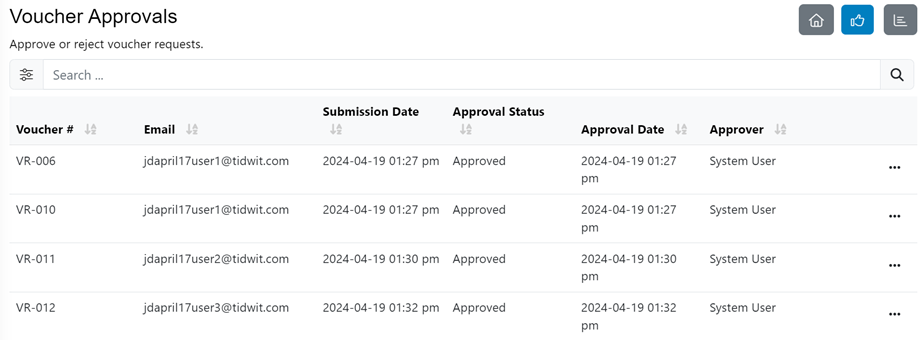
Each voucher contains the following information:
- Voucher # is the voucher code.
- Email shows the email address of the user requesting the voucher.
- Submission Date shows the date when the user requested the voucher.
- Approval Status shows if the voucher has been approved, rejected or if it is pending to be approved or rejected.
- Approval Date shows the date when the voucher was approved or rejected.
- Approver shows who approved the voucher.
Approve
If you want to approve a pending voucher, click on the “three dots” button and when the menu is displayed, click on Approve.
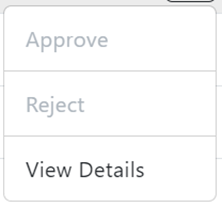
A confirmation message will pop-up. Confirm the approval, and the voucher status will now change to Approved.
Reject
If you want to reject a pending voucher, click on the “three dots” and when the menu is displayed, click Reject. A confirmation message will pop-up. Confirm the rejection and the voucher status will change to Rejected.
View Details
To view the voucher’s details, click on the “three dots” button and when the menu is displayed, click on View Details. A new pop-up window will appear:
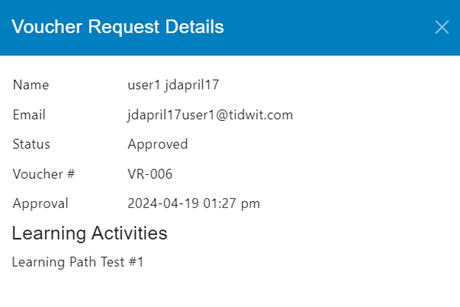
You will see the user’s name, their email, the voucher status, the voucher code, the approval date, and the content item(s) / Learning Path required to apply for the voucher.