If you have a free version of TIDWIT, you are only allowed to add upstream node connections. To do this, click on the Add Connection button.
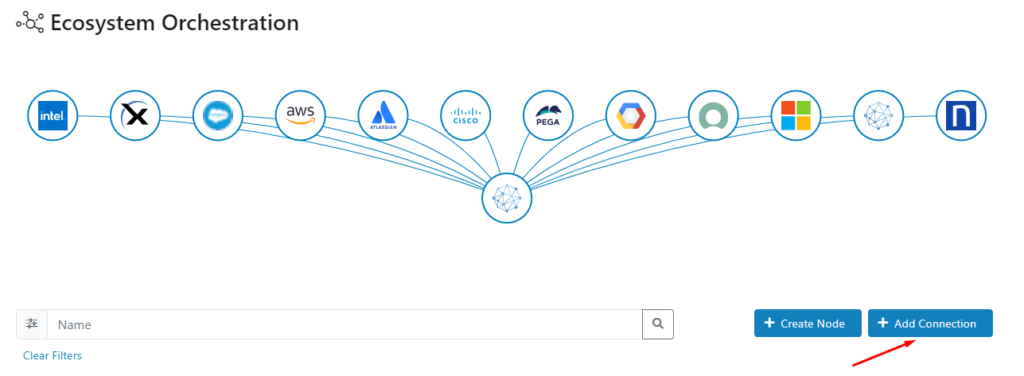
A new window will pop up. There, you will see the list of available nodes to connect.
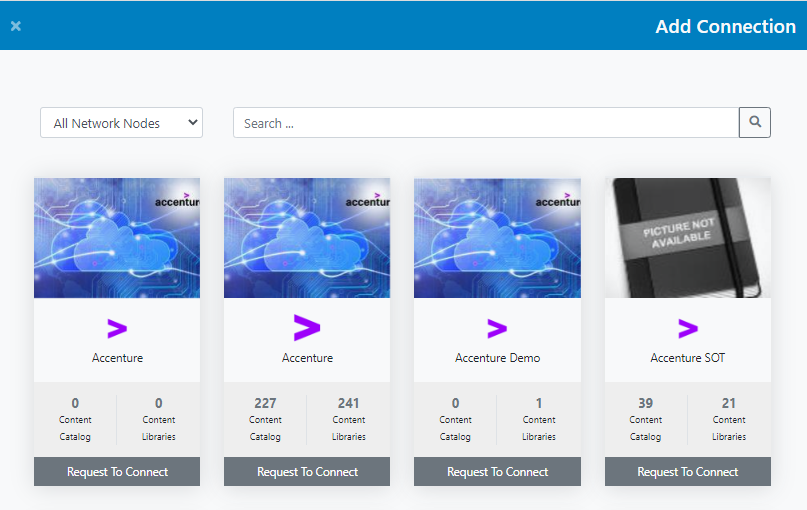
You can use the filter to search for Public or Private nodes.
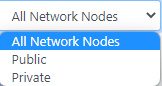
If you want to connect with a Public node, just click on the Connect button and the connection will be immediate. The corresponding node will show-up in the list and the connection status will be GREEN (connected!). No further action required in this case, you can start adding/pulling content (via the Syndication App) immediately.
If you want to connect to a Private node, you have to click on Request To Connect. A request notification will be sent to the node manager, who will have to accept or reject the connection. Until the connection gets approved, the connected node will appear on your list and the connection status will be RED (pending approval).
Note: you’ll have to wait for the private connection to be approved by the node manager before you can start adding/pulling content from that node.

Once the connection is established, you can push/pull content. To do this, go to the ECM app and open the Library creation/edit wizard.
In the Push Mode section, select how the library will be syndicated to other partner nodes. If you select “Push to selected partner nodes”, make sure to list them in the box appearing below.
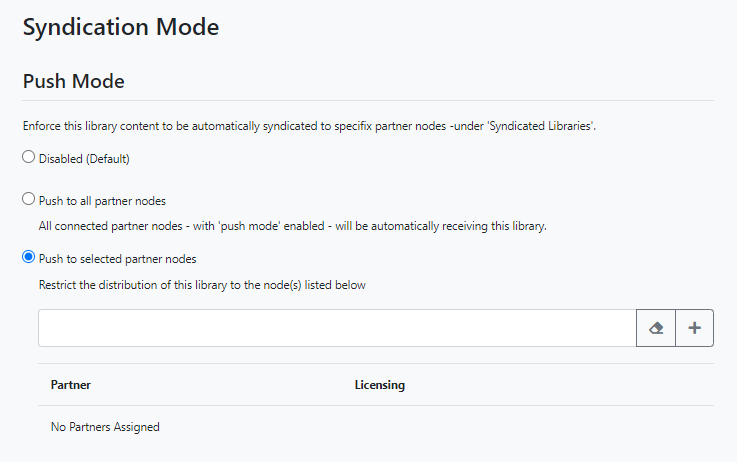
In the Pull Mode section, select if the library will be public or private to other partners that may want to syndicate it. If you select Private, make sure to select the partners in the box below.
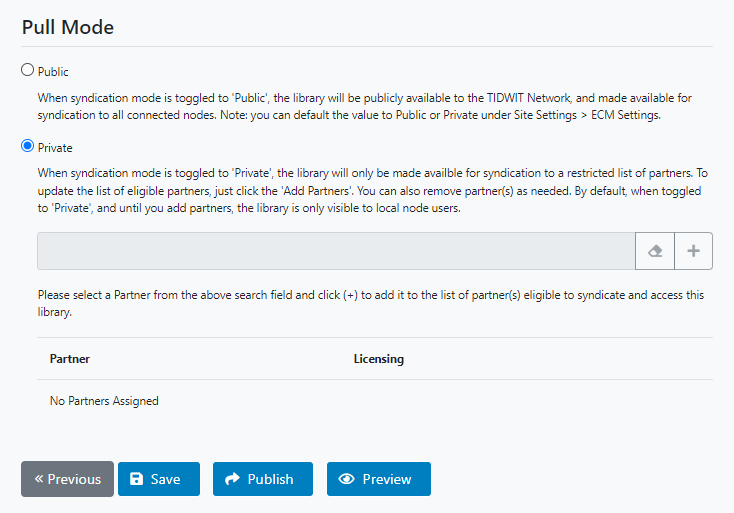
If you want to syndicate libraries, please go to the corresponding Syndicate Libraries page in the TIDWIT documentation.