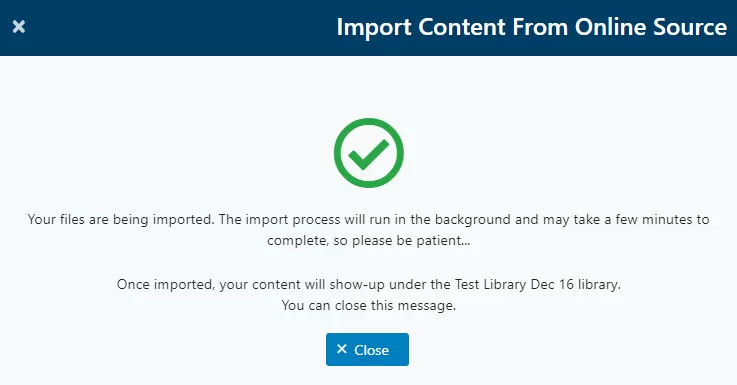To import content from an online source from the main ECM window, click on the plus icon on the right side of the searching bar.
When the menu drops, click on Import From Online Source. A new window will pop up.
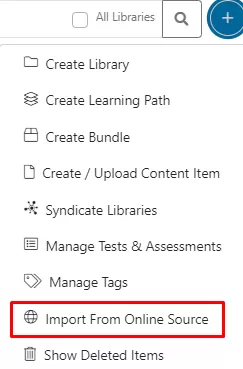
Source Section
In this section, select the source (YouTube Channel, YouTube Playlist or Vimeo Channel). Then, enter the ID.
Note: In the Channel/Playlist ID field, only copy the unique chain of characters/digits that identifies the channel or playlist, for example:
• https://www.youtube.com/playlist?list=PLFPUGjQjckXGP2d529hcc6a_LWEafr6fv
• https://vimeo.com/channels/techedu
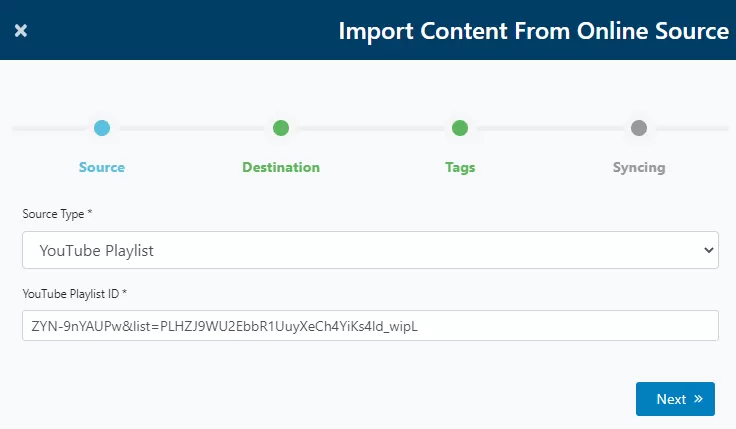
Click on Next.
Destination Section
In this section, you will see empty fields requiring information about the new content to be imported.
Select the Parent Library, the Publish Date, Language and Publisher.
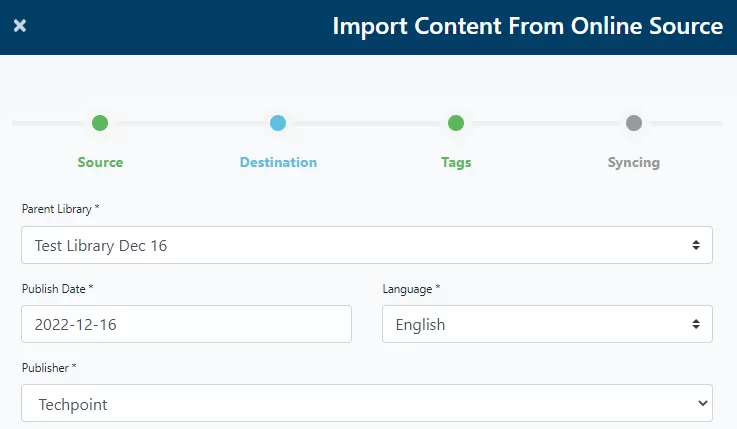
Also select the Asset Type and upload a thumbnail.
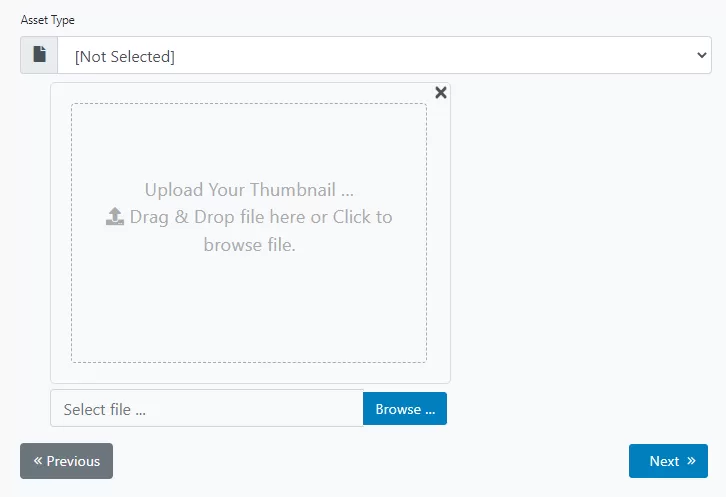
Click on Next.
Tags Section
In this section, choose the tag values that will make the imported content easier to search & find by the user. The available tags must be created separatedly usin the Manage Tags functionality (see the corresponding documentation).
After selecting the tag values, click on Next.
Syncing Section
In this section, toggle if you want TIDWIT to automatically update the selected content with the source.
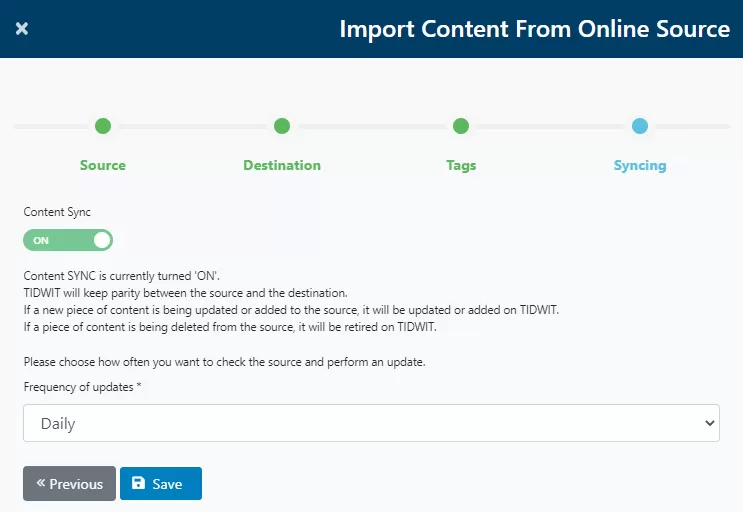
Also select the frequency of the updates.
Click on Save.
After that, you will see the following screen: