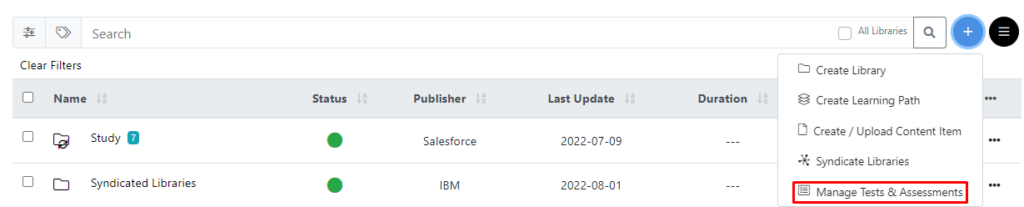To navigate to the Assessments management page, follow the instructions below.
Sign-in to your TIDWIT Ecosystem
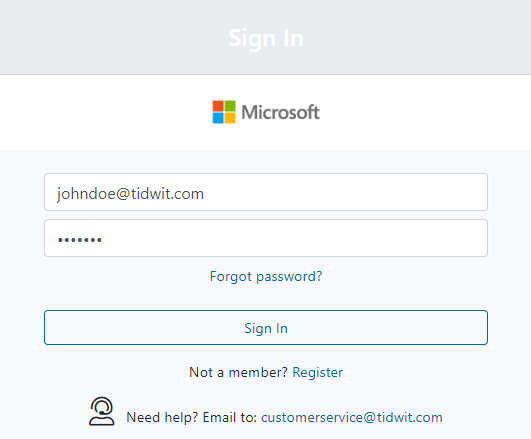

On the upper left corner click on the Menu button. The left-hand side panel will display, and you will see icons corresponding to the different apps and workloads available on TIDWIT. The first three icons correspond to the Users section which is explained in the User Manual. The remaining icons are only visible with an administrator profile. If you can’t see them and you are an administrator, ask your TIDWIT portal administrator to give you the required permissions.
Assessments
To go to the Assessments section, place the mouse pointer over the Learning Paths icon. Two new tabs will appear, each with different options.
Click on the Manage Ecosystem Content (ECM) tab and you will be directed to the ECM window.
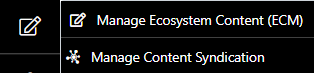
There, on the top right corner you will see a menu button. Click on it and then click on the Manage Tests & Assessments option.