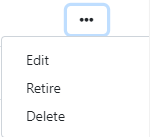You will see a search bar and a table of all the created assessments.
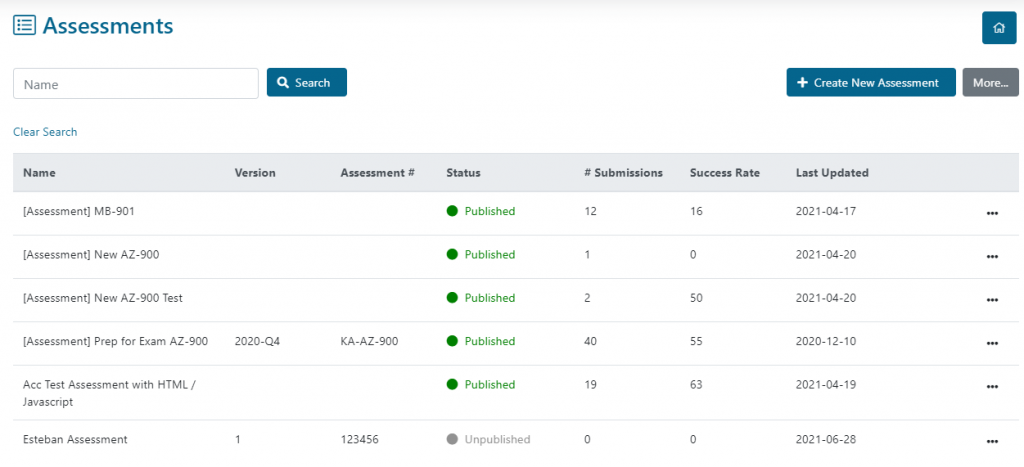
In the Assessments table you will see the:
- Assessment’s Name.
- Assessment’s Version.
- Assesment’s Number.
- Assessment’s Status, which can be Published or Unpublished.
- Number of Assessment’s Submissions made by users.
- Assessment’s Success Rate.
- Assessment’s Last Updated date.
To the right of each assessment in the table you will find a “three dots button.” Click on it and you will see three options.
- Click on Edit to make any changes on the selected assessment.
- Click on Retire to send the selected assessment to the Retired Assessments page. Click on OK on the confirmation message. Once “Retired”, an assessment is no longer visible to the platform users.
- Click on Delete to completely delete the selected assessment. Click on OK on the confirmation message. Note: only “Unpublished” assessments can be deleted. Once you’ve published an assessment, the only way to disable it is to “Retire” the assessment.